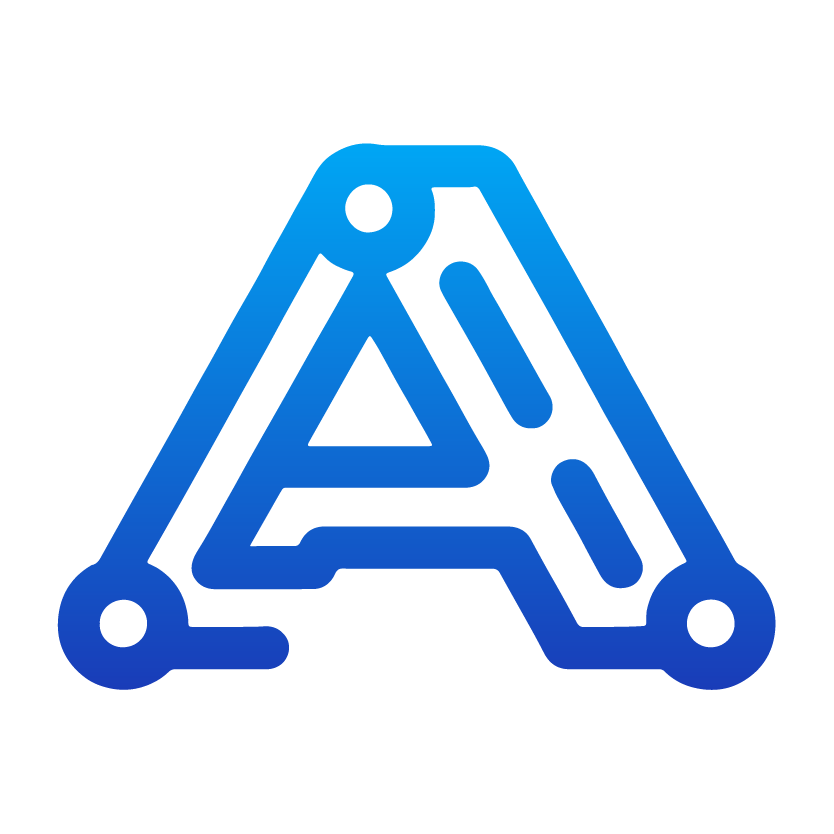Welcome to Runway API The Runway API enables you to generate high-quality AI videos using the power of Runway’s advanced AI models. Whether you’re building an app, automating workflows, or creating dynamic content, our API provides simple and reliable access to AI video generation.
Authentication All API requests require authentication using a Bearer token. Get your API key from the API Key Management Page .
Keep your API key secure and never share it publicly. If compromised, reset it immediately.
API Base URL Authorization : Bearer YOUR_API_KEY Quick Start Guide Step 1: Generate Your First Video Start with a simple text-to-video generation request:
curl -X POST "https://api.kie.ai/api/v1/runway/generate" \ -H "Authorization: Bearer YOUR_API_KEY" \ -H "Content-Type: application/json" \ -d '{ "prompt": "A fluffy orange cat dancing energetically in a colorful room with disco lights", "duration": 5, "quality": "720p", "aspectRatio": "16:9", "waterMark": "" }'
Step 2: Check Task Status Use the returned task ID to check the generation status:
curl -X GET "https://api.kie.ai/api/v1/runway/record-detail?taskId=YOUR_TASK_ID" \ -H "Authorization: Bearer YOUR_API_KEY"
Successful Response: { "code" : 200 , "msg" : "success" , "data" : { "taskId" : "ee603959-debb-48d1-98c4-a6d1c717eba6" } } Task Status Response: { "code" : 200 , "msg" : "success" , "data" : { "taskId" : "ee603959-debb-48d1-98c4-a6d1c717eba6" , "state" : "success" , "generateTime" : "2023-08-15 14:30:45" , "videoInfo" : { "videoId" : "485da89c-7fca-4340-8c04-101025b2ae71" , "videoUrl" : "https://file.com/k/xxxxxxx.mp4" , "imageUrl" : "https://file.com/m/xxxxxxxx.png" }, "expireFlag" : 0 } } Generation Types Text-to-Video
Image-to-Video
Video Extension
Generate videos from text descriptions: { "prompt" : "A majestic eagle soaring through mountain clouds at sunset" , "duration" : 5 , "quality" : "720p" , "aspectRatio" : "16:9" } Animate existing images with text prompts: { "prompt" : "The character starts walking forward with confidence" , "imageUrl" : "https://example.com/character-image.jpg" , "duration" : 5 , "quality" : "720p" , "aspectRatio" : "16:9" } Extend existing videos to create longer sequences: { "taskId" : "ee603959-debb-48d1-98c4-a6d1c717eba6" , "prompt" : "The cat continues dancing with more energy and spins around" , "quality" : "720p" } Video Quality Options Choose the right quality for your needs:
720p HD Standard quality Balanced file size and quality, suitable for most applications Compatible with both 5-second and 10-second durations
1080p Full HD Premium quality Higher resolution for professional content Only available for 5-second videos
Key Parameters Text description of the desired video content. Be specific about actions, movements, and visual style. Tips for better prompts:
Describe specific actions and movements (e.g., “walking slowly”, “spinning rapidly”)
Include visual style descriptors (e.g., “cinematic”, “animated”, “realistic”)
Specify camera angles when relevant (e.g., “close-up”, “wide shot”, “tracking shot”)
Add lighting and atmosphere details (e.g., “golden hour lighting”, “dramatic shadows”)
Video duration in seconds. Choose from:
5 - 5-second video (compatible with both 720p and 1080p)10 - 10-second video (only compatible with 720p) Video resolution quality:
720p - HD quality, compatible with all durations1080p - Full HD quality, only available for 5-second videos Video aspect ratio. Choose from:
16:9 - Widescreen (recommended for landscape content)9:16 - Vertical (perfect for mobile and social media)1:1 - Square (social media posts)4:3 - Traditional format3:4 - Portrait orientation Optional reference image URL to animate. When provided, the AI will create a video based on this image.
Optional watermark text. Leave empty for no watermark, or provide text to display in the bottom right corner.
Complete Workflow Example Here’s a complete example that generates a video and waits for completion:
class RunwayAPI { constructor ( apiKey ) { this . apiKey = apiKey ; this . baseUrl = 'https://api.kie.ai/api/v1/runway' ; } async generateVideo ( options ) { const response = await fetch ( ` ${ this . baseUrl } /generate` , { method: 'POST' , headers: { 'Authorization' : `Bearer ${ this . apiKey } ` , 'Content-Type' : 'application/json' }, body: JSON . stringify ( options ) }); const result = await response . json (); if ( ! response . ok || result . code !== 200 ) { throw new Error ( `Generation failed: ${ result . msg || 'Unknown error' } ` ); } return result . data . taskId ; } async waitForCompletion ( taskId , maxWaitTime = 600000 ) { // Max wait 10 minutes const startTime = Date . now (); while ( Date . now () - startTime < maxWaitTime ) { const status = await this . getTaskStatus ( taskId ); switch ( status . state ) { case 'wait' : console . log ( 'Task is waiting, continue waiting...' ); break ; case 'queueing' : console . log ( 'Task is queueing, continue waiting...' ); break ; case 'generating' : console . log ( 'Task is generating, continue waiting...' ); break ; case 'success' : console . log ( 'Generation completed successfully!' ); return status ; case 'fail' : const error = status . failMsg || 'Task generation failed' ; console . error ( 'Task generation failed:' , error ); throw new Error ( error ); default : console . log ( `Unknown status: ${ status . state } ` ); if ( status . failMsg ) { console . error ( 'Error message:' , status . failMsg ); } break ; } // Wait 30 seconds before checking again await new Promise ( resolve => setTimeout ( resolve , 30000 )); } throw new Error ( 'Generation timeout' ); } async getTaskStatus ( taskId ) { const response = await fetch ( ` ${ this . baseUrl } /record-detail?taskId= ${ taskId } ` , { method: 'GET' , headers: { 'Authorization' : `Bearer ${ this . apiKey } ` } }); const result = await response . json (); if ( ! response . ok || result . code !== 200 ) { throw new Error ( `Status check failed: ${ result . msg || 'Unknown error' } ` ); } return result . data ; } async extendVideo ( taskId , prompt , quality = '720p' ) { const response = await fetch ( ` ${ this . baseUrl } /extend` , { method: 'POST' , headers: { 'Authorization' : `Bearer ${ this . apiKey } ` , 'Content-Type' : 'application/json' }, body: JSON . stringify ({ taskId , prompt , quality }) }); const result = await response . json (); if ( ! response . ok || result . code !== 200 ) { throw new Error ( `Extension failed: ${ result . msg || 'Unknown error' } ` ); } return result . data . taskId ; } } // Usage example async function main () { const api = new RunwayAPI ( 'YOUR_API_KEY' ); try { // Text-to-video generation console . log ( 'Starting video generation...' ); const taskId = await api . generateVideo ({ prompt: 'A fluffy orange cat dancing energetically in a colorful room with disco lights' , duration: 5 , quality: '720p' , aspectRatio: '16:9' , waterMark: '' }); // Wait for completion console . log ( `Task ID: ${ taskId } . Waiting for completion...` ); const result = await api . waitForCompletion ( taskId ); console . log ( 'Video generation successful!' ); console . log ( 'Video URL:' , result . videoInfo . videoUrl ); console . log ( 'Thumbnail URL:' , result . videoInfo . imageUrl ); // Extend video console . log ( ' \n Starting video extension...' ); const extendTaskId = await api . extendVideo ( taskId , 'The cat spins around with increasing energy and excitement' , '720p' ); const extendResult = await api . waitForCompletion ( extendTaskId ); console . log ( 'Video extension successful!' ); console . log ( 'Extended video URL:' , extendResult . videoInfo . videoUrl ); } catch ( error ) { console . error ( 'Error:' , error . message ); } } main (); import requests import time class RunwayAPI : def __init__ ( self , api_key ): self .api_key = api_key self .base_url = 'https://api.kie.ai/api/v1/runway' self .headers = { 'Authorization' : f 'Bearer { api_key } ' , 'Content-Type' : 'application/json' } def generate_video ( self , ** options ): response = requests.post( f ' { self .base_url } /generate' , headers = self .headers, json = options) result = response.json() if not response.ok or result.get( 'code' ) != 200 : raise Exception ( f "Generation failed: { result.get( 'msg' , 'Unknown error' ) } " ) return result[ 'data' ][ 'taskId' ] def wait_for_completion ( self , task_id , max_wait_time = 600 ): start_time = time.time() while time.time() - start_time < max_wait_time: status = self .get_task_status(task_id) state = status[ 'state' ] if state == 'wait' : print ( "Task is waiting, continue waiting..." ) elif state == 'queueing' : print ( "Task is queueing, continue waiting..." ) elif state == 'generating' : print ( "Task is generating, continue waiting..." ) elif state == 'success' : print ( "Generation completed successfully!" ) return status elif state == 'fail' : error = status.get( 'failMsg' , 'Task generation failed' ) print ( f "Task generation failed: { error } " ) raise Exception (error) else : print ( f "Unknown status: { state } " ) if status.get( 'failMsg' ): print ( f "Error message: { status[ 'failMsg' ] } " ) time.sleep( 30 ) # Wait 30 seconds raise Exception ( 'Generation timeout' ) def get_task_status ( self , task_id ): response = requests.get( f ' { self .base_url } /record-detail?taskId= { task_id } ' , headers = { 'Authorization' : f 'Bearer { self .api_key } ' }) result = response.json() if not response.ok or result.get( 'code' ) != 200 : raise Exception ( f "Status check failed: { result.get( 'msg' , 'Unknown error' ) } " ) return result[ 'data' ] def extend_video ( self , task_id , prompt , quality = '720p' ): data = { 'taskId' : task_id, 'prompt' : prompt, 'quality' : quality } response = requests.post( f ' { self .base_url } /extend' , headers = self .headers, json = data) result = response.json() if not response.ok or result.get( 'code' ) != 200 : raise Exception ( f "Extension failed: { result.get( 'msg' , 'Unknown error' ) } " ) return result[ 'data' ][ 'taskId' ] # Usage example def main (): api = RunwayAPI( 'YOUR_API_KEY' ) try : # Text-to-video generation print ( 'Starting video generation...' ) task_id = api.generate_video( prompt = 'A fluffy orange cat dancing energetically in a colorful room with disco lights' , duration = 5 , quality = '720p' , aspectRatio = '16:9' , waterMark = '' ) # Wait for completion print ( f 'Task ID: { task_id } . Waiting for completion...' ) result = api.wait_for_completion(task_id) print ( 'Video generation successful!' ) print ( f 'Video URL: { result[ "videoInfo" ][ "videoUrl" ] } ' ) print ( f 'Thumbnail URL: { result[ "videoInfo" ][ "imageUrl" ] } ' ) # Extend video print ( ' \n Starting video extension...' ) extend_task_id = api.extend_video(task_id, 'The cat spins around with increasing energy and excitement' , '720p' ) extend_result = api.wait_for_completion(extend_task_id) print ( 'Video extension successful!' ) print ( f 'Extended video URL: { extend_result[ "videoInfo" ][ "videoUrl" ] } ' ) except Exception as error: print ( f 'Error: { error } ' ) if __name__ == '__main__' : main() Async Processing with Callbacks For production applications, use callbacks instead of polling:
{ "prompt" : "A peaceful garden with cherry blossoms swaying in the breeze" , "duration" : 5 , "quality" : "720p" , "aspectRatio" : "16:9" , "callBackUrl" : "https://your-app.com/webhook/runway-callback" } The system will POST results to your callback URL when generation completes.
Learn More About Callbacks Complete guide to implementing and handling Runway API callbacks
Video Extension Workflow Create longer video sequences by extending existing videos:
Generate Initial Video : Create a base video using text or image inputCheck Completion : Wait for the initial video to complete successfullyExtend Video : Use the original task ID to create an extensionChain Extensions : Repeat the process to create even longer sequences
// Step 1: Generate initial video const initialResponse = await generateVideo ({ prompt: "A cat starts dancing in a colorful room" , duration: 5 , quality: "720p" , aspectRatio: "16:9" }); // Step 2: Wait for completion and extend const extendResponse = await extendVideo ({ taskId: initialResponse . data . taskId , prompt: "The cat spins around with increasing energy and excitement" , quality: "720p" }); Best Practices
Prompt Engineering for Videos
Focus on actions and movements rather than static descriptions
Include temporal elements (e.g., “gradually”, “suddenly”, “slowly”)
Describe camera movements when relevant (e.g., “zoom in”, “pan left”)
Be consistent with subject and style throughout extensions
Quality and Duration Selection
Choose 720p for longer videos (10 seconds) or when file size matters
Use 1080p for high-quality short videos (5 seconds only)
Consider your target platform’s requirements (social media, web, etc.)
Test different combinations to find optimal settings for your use case
Always check the response status code
Implement exponential backoff for retries
Handle rate limiting gracefully
Monitor task states and handle failures appropriately
Status Codes Task created successfully or request completed
Invalid request parameters or malformed JSON
Missing or invalid API key
Account doesn’t have enough credits for the operation
Request parameters failed validation checks
Too many requests - implement backoff strategy
Internal server error - contact support if persistent
Task Status Descriptions Task has been created and is waiting for processing
Task is in queue waiting to be processed
Task is currently being processed
Task completed successfully
Video Storage and Expiration Generated videos are stored for 14 days before automatic deletion. Download and save your videos within this timeframe.
Video URLs remain accessible for 14 days after generation
The expireFlag in the response indicates if a video has expired (0 = active, 1 = expired)
Plan your workflow to download or process videos before expiration
Consider implementing automated download systems for production use
Next Steps Support Need help? Our technical support team is here to assist you. Ready to start generating amazing AI videos? Get your API key and begin creating today!